Now there's a question that has been asked in Photoshop circles for as long as I can remember. The ultimate answer, though, is that it's really up to you. Everyone will choose one or the other for different reasons. In the past, I used to flatten everything. Why? Because in most of the videos and book tutorials I have seen for photography that's what was shown. So like most humans who initially learn by imitating others that's what I did.
A couple of advantages to flattening layers are 1) it keeps your file size smaller; and 2) it looks cleaner in your layers panel. However, I recently discovered a problem, at least for me, after I have flattened my layers, and I'm really putting myself out there with this so please go easy on me... I can't always remember what I have done to the image! There I said it, and I suspect that I'm not alone out there on this.
I'm finding that the combination of using a number of different plug ins and masking techniques for different parts of the image, I don't always remember which filter I used, or what I painted back in or removed etc. So if I flatten my layers all of the information is lost to me, unless I remember, which as I mentioned above was my issue.
There are a lot of ways to organize your layers such as merging them, naming them and creating layer groups, so I'm beginning to do that instead of flattening. I'm not worried about file size as I have a lot of storage space. But now I can at least see what I have done.
So there it is... my answer to the question is not to flatten. How about you?
Cheers!
DC
Sunday, December 18, 2011
Wednesday, December 7, 2011
Something with Potential Goes Grunge with Topaz Adjust
There are times when you're out shooting that you come across something with what I like to call "potential". I mean this is why we shoot, isn't it? It's that time when you see something and you know exactly what you are going to do with it. For me recently it was this tractor. When I saw it I instantly thought "grunge". I knew what I was going to do with it in post, all I needed to do was get a decent composition that I liked.
I spent probably around 20 minutes trying a few different angles for composition. I started with the Nikon 18-200 lens because that was what I currently had on camera. I moved around a fair bit, but couldn't get what I was looking for. It was then that I realized what I needed to do... get low, shoot wide and push in tight. So I switched to the 10-24mm and set to back to work.
Since I had already decided that I wanted to do something grungy (or close to other worldly) I knew that by shooting really wide that would only enhance the overall look... that is if it everything worked out as I was hoping.
My post processing started in Lightroom with some basic adjustments, and then over to Photoshop for little Lab colour move to boost the reds, yellows and greens. Next was over intoTopaz Adjust to get the grungy look (note: this would have been good HDR candidate, but I didn't have a tripod and didn't feel that I could handhold with any decent luck). I started with the Spicify filter and then layered the Dramatic filter.
Now, I know that some of you will think that this is just way over the top, and you would be absolutely right! But, this was the look that I was trying to achieve. The one inherent problem with pushing things this far are the halos around the trees and top front grill of the tractor, so I had to compromise a little. I minimized this (note that I said minimize and not eliminate) by using a layer mask and then the brush tool to blend as best I could between the tree line and the sky. I tripped over to Nik's Viveza 2 to bring some more colour back into the sky that was removed when blending the halos down.
Below is the original file so you can see how bland it really was. However, this thing had potential. It just took some time to bring it out to the way I wanted.
Cheers!
DC
Labels:
Grunge,
HDR,
Layers,
Lightroom,
Photoshop,
Topaz Adjust,
Tractor,
Wide Angle
Sunday, November 27, 2011
Made the Switch From PC to Mac
Well I finally made the switch from my old Dell Laptop to a MacBook Pro. My Dell was around 4 years old and was not able to keep up with the heavy lifting required for Lightroom and Photoshop CS5, and it was time for a change.
I have to say that after working with both machines side by side for couple of weeks I now realize how clunky Windows is compared to Mac OS. The Mac interface is so much cleaner and things seems to flow better...now I get it!
However, making the switch comes with the added task of moving your files and applications over to the Mac. I have a bunch of programs that I use regularly so I thought I would provide a summary of my experiences after moving things over.
How to move your Lightroom Catalog:
Moving Lightroom is really a simple process since it's cross platform compatible between PC and Mac, which means that you can use the same licence key. First step is to go to the Adobe site to download, and install, the current version of LR and then use your licence key to activate it. Now one thing to keep in mind is that the licence key is different from version 1, 2 and 3. Each version was an upgrade and came with the new licence key. So you need to use the proper key for your version. If you have a lower version of LR then it might be a good time to upgrade as you move to a new system.
Next step is to prepare your catalog and preview files to be moved. The first thing that I suggest is that you do a backup of your LR catalog to ensure that you have something to fall back on if things go sideways. LR's backup includes an integrity check which is a critical feature so I recommend that you use this regularly to avoid your catalog getting corrupted.
Once this is done you need to find the proper LR files that need to be moved. The 2 that you need are the "Lightroom Catalog.lrcat" and the "Lightroom Catalog Previews.lrdata". On your PC these are found in the "My Documents/My Pictures/Lightroom" folder, unless you have moved them to a different location. Copy these 2 files to an external HD. On the new Mac the path will be "Pictures/Lightroom". The folder will be created when you install LR on the new Mac. Connect the drive with the 2 files to your Mac then Copy and Paste both files into the Lightroom folder. If you have more than one catalog then you will need to move all of the files over. Next double click on the "Lightroom Catalog.lrcat" file and LR will launch your catalog. Note: this just moves your LR catalog, it does not move your original image files. That's the next step.
Once you have launched the LR catalog you will see the question marks beside the folders indicating that the files are missing or offline. Now it's time to reconnect all those missing files. This process is made a lot easier if you have a well organized file structure where there is a main folder or a top folder that contains all of your images. This way you will only need to do this step once as all files and folders within the top folder will be updated. To do this go to the LR "Library/Folders". Right click on the top folder and select "Update Folder Location", next navigate to the location of where that folder exists on your HD and click OK. That's it! All of your photos will be linked.
Now, if you moved your images to a different HD like I did then you will need to make sure that you Update Folder Location to the new drive. I did a straight copy and paste of my images files, folder structure and all, to another drive. Once you've done that you're ready to start working with your photos in LR again.
After you move everything over, I suggest that you backup the LR catalog on the new machine.
How to move your Nik Software Suite:
Nik Software did the right thing and made all of their products cross platform compatible. All you need to do is go to their site to download, and install, the Mac versions and then use your current licence key to activate them. It does take some time if you have the entire suite, but it's still a really simple process. I was also able to get the free upgrade to Color Efex Pro 4, sweet!
How to move your Topaz Labs applications:
Topaz Labs also makes their products cross platform compatible so follow the same process as mentioned above for the Nik suite. What worked out really well for me was that Topaz Adjust 5 was just released as a free upgrade for Adjust 4 owners. So I was able to jump right into Adjust 5.
How to move Photoshop CS5:
This is where Adobe falls short of the rest of the industry as Photoshop CS5 is NOT cross platform compatible. Which means that you are not able to just download the Mac version and use your PC licence key. Some folks at Adobe say that there are specific reasons for this, but could not explain it to a simpleton like me.
What you need to do is contact Adobe, by phone is best, and explain that you want to do a cross platform exchange. Now in my case I was swapping the same version (PS CS5) and was told that the exchange would be done at no charge to me and that they would ship me the Mac version. I did have to pay a $22.00 shipping fee, which was no big deal. However, if you have an earlier version of PS, say CS3 or CS4, then you're going to get caught out because Adobe no longer sells or supports those products, which means you will need to pay for the upgrade to CS5. Adobe was able to ship me the Mac version in a couple of days. In the meantime, all you need to do is download the 30 day trial version for Mac to begin using it, and then plug in the new licence key once you get it from Adobe.
As an aside, it's not a big surprise that Adobe has some pretty backwards policies when it comes to negative option upgrades and pricing. Their most recent upgrade policy for the next version of PS recently drove Scott Kelby, President of the National Association for Photoshop Professionals, to pen an Open Letter to Adobe Systems.
Overall, a pretty simple process to move things over. You just need the time and patience to get through it all.
Cheers!
DC
Sunday, October 23, 2011
Scotiabank Toronto Waterfront Marathon - Study of Emotions
Last weekend was the Scotiabank Toronto Waterfront Marathon, an annual event that houses both the full and half marathons, plus a 5k run. This year saw more than 22,000 participants and raised over 3.5 million dollars for multiple charities. It was also exciting for the local crowds as Canada's elite runners were out in full force. Fourteen of the top twenty finishers were Canadian and leading the pack were Reid Coolsaet and Eric Gillis; both qualifying for the Canadian Olympic team.
I'm beginning to like shooting these events, even if it's jut for fun, because there's always a hyped up energy all around you. I'm a runner myself and have done a number of 5k and 10k races, and I have the half-marathon on my radar screen for next year. As a runner I know how much time and dedication goes into training for race day. You're trying to keep your energy positive, focusing on running strong and then there's the excitement, and relief, when you finally cross the finish line; it's truly awesome!
One of the things that I have noticed after reviewing all of the race photos I have taken, as well as the experience of racing myself, is the wide spectrum of emotions. You can see it on their faces and in their body language. Things like joy, excitement, strength, calmness, and sometimes pain. But there's also one that's plainly obvious... determination! I chose the images below that I think tell the story better than I could ever write it. These were all taken about 200 meters from the finish line of the half-marathon.
Congrats to all participants!
Cheers!
DC
I'm beginning to like shooting these events, even if it's jut for fun, because there's always a hyped up energy all around you. I'm a runner myself and have done a number of 5k and 10k races, and I have the half-marathon on my radar screen for next year. As a runner I know how much time and dedication goes into training for race day. You're trying to keep your energy positive, focusing on running strong and then there's the excitement, and relief, when you finally cross the finish line; it's truly awesome!
One of the things that I have noticed after reviewing all of the race photos I have taken, as well as the experience of racing myself, is the wide spectrum of emotions. You can see it on their faces and in their body language. Things like joy, excitement, strength, calmness, and sometimes pain. But there's also one that's plainly obvious... determination! I chose the images below that I think tell the story better than I could ever write it. These were all taken about 200 meters from the finish line of the half-marathon.
Congrats to all participants!
Cheers!
DC
Sunday, September 25, 2011
Nikon 1 - Good, Bad or Indifferent?
Last week Nikon announced the release of the Nikon 1, their first foray into the mirrorless camera market. Not the first company to market with this type of camera as at least 7 other companies have mirrorless models out already, but I would suspect that most spectators were thinking that it was about time that Nikon entered this race.
Typical of any launch by any camera company, there were a lot of unhappy people. Most of them Nikon owners with a lot of negativity directed towards the Nikon 1. Why? Well that’s the big question now, isn’t it? To hazard a guess, it’s because the Nikon 1 doesn’t satisfy the wants of those who seem to be complaining the most. That would be the current crop of D3, D700 and D300 owners who have been anxiously awaiting upgrades, and were hoping that the announcement last week would hail the next best thing to the DSLR market. So I think the anger and disappointment at Nikon for the lack of new DSLR model has be directed, rather unfairly, at the poor little Nikon 1. Truth be told, I’m one the folks waiting to see what the D700 replacement looks like, but alas, I have to wait a little while longer just like everyone else.
It doesn’t take a lot of searching to find the mass of critics opining on how Nikon totally missed the mark on this along with the “what were they thinking?!?” type of comments. Critical breakdowns of technical specs, breakdown of sample images (a pixel peeper’s favourite pastime) all with the conclusion that the Nikon 1 is a piece of crap that should never have left the stable. Oh yeah, I should mention that most of these criticisms are coming from those who have never seen, held or shot with said camera. The main problem with this is that others begin to believe all of the sideline critics and this group think mentality perpetuates the negative opinions that are not based on any sound evidence. The real kicker is that most of those complaining are not the real target audience for the Nikon 1, and would probably have never considered buying one in the first place.
So what was Nikon thinking? They were trying to fill a gap in their product line between the advanced point & shoot and the high-end enthusiast / pro level DSLR; that’s where the Nikon 1 fits. They also introduced a pink model, which I can only assume was a result of some careful market research and a deliberate strategy to target a particular demographic segment. Pink says a lot, they are appealing to a female audience, at least with one of the models.
The reality is that the high-end DSLR crowd was not the target audience for the Nikon 1. If you’re waiting for a D4, D800 or D400, you’ll have to wait a little longer. The D3, D700 and D300 are all still high performers and can still rival anything else in their class. I suspect that the next round of high-end DSLRs from Nikon will be more than just a surface update, and I can’t wait!
So what’s the overall fate of the Nikon 1? I guess time will tell. At first glance, it doesn’t have anything that out shines the other top contenders in the market, but it’s also not a bottom of the barrel camera. At the end of the day competition in the market is great for consumers and I’m sure Nikon will have a lot of success with this. The Nikon 1 is not for everyone, and it would be dumb if Nikon tried to position it as so. However, if you’re interested in a mirrorless camera system you now have another choice, and choice is never a bad thing.
Cheers!
DC
Monday, September 19, 2011
Black & White Monday
Took a walk in the woods yesterday... it was a beautiful day so I spent some time at one of our local provincial parks. I saw this path and fence and instantly thought about how it would look in black and white.
Enjoy!
DC
Sunday, September 11, 2011
The Day the World Changed - September 11, 2001
Ten years after we remember those who lost their lives on that fateful day. As well as the brave men and women who charged into the heart of danger and put their own lives in the line of fire to help others. This, we can never forget.
DC
DC
Monday, September 5, 2011
Learning from Other's Work and Experimenting
They say that imitation is the sincerest form of flattery. I mean how may photographers have tried to find Ansel Adams' tri-pod indents at Half Dome? When you see an image that you really like, do you study it to figure out how they did it? How they composed it? What direction the light was coming from? How was the set-up done? I find myself doing this sometimes, and also thinking about how to recreate it. It's not so much about copying someone else's work, but rather a good way to challenge my photography skills and hopefully learn something new.
I remember a product shot that Scott Kelby did a couple of years ago for a pair of sunglasses that I thought was extremely cool. It was cool because the sunglasses were floating in the frame. Now, your first thought is probably that this was all Photoshop trickery, but in reality it wasn't. The sunglasses were rigged up to hang from a couple of light stands with fishing wire to get the floating effect. Then Photoshop was used in post production to remove the fishing line and clean up the overall image. I love this approach because it focuses on setting up the shot first, and using Photoshop, as a tool, to finish the image instead of relying on Photoshop to do all the work. The great thing about Scott Kelby is that he's a teacher through and through and in this case give you all the steps required to try this. Same with the entire team at NAPP and Kelby Training. You can see his original post about this from a few years back here.
(Nikon D300, 70-200 f2.8, SU800 commander unit, 2 SB900 flash units)

It took a lot of little tweaks here and there between the camera level, focus, as well as adjusting the sunglasses so they were level. Again, I could have adjusted this is Photoshop to even it out after the fact, but there's still something satisfying about getting it right the first time, in camera. After a little post work and cleanup I ended up with the final image that you see at the top of this post. I also went an extra step and decided to see how it would look with a little reflection. This is the creative part of photography where you get to decide what the final output is going to be.

This was a great learning experience for me. So consider something like this the next time you're looking to challenge your skills. A little inspiration and some trial and error (and error and perhaps some more error...you get the point, right?).
Cheers!
DC
Sunday, August 21, 2011
Wacom Intuos 4 Pen & Tablet - First Impressions
I picked up a Wacom Intuos 4 pen and tablet not too long ago and thought that I would provide some of my first impressions. I'm typically not one to do in-depth reviews of products that I use as there are others that can, and do, a much better job at that. But hey, it's always good to try something new, right? I'll talk mainly about what I like and how I use the Intuos 4... so here goes.
The first thing I noticed about the Intuos 4 is it's sleek thin design and minimal footprint. I have the medium size and it's less than the length of a standard keyboard and about 1.5 x the depth. So it doesn't take up much room at all within typical computer set-up. The Grip Pen is also a really slick design and feels extremely comfortable in my hand. The action across the tablet is very smooth and the input response in my opinion is better than a mouse. The Grip Pen comes with a neat stand to store the pen when you're not using it, and the stand also doubles as hidden storage unit for the 10 replacement nibs/tips. The only challenge for me was getting used to using the pen. I'm left handed and have been using a mouse in my right hand for over 20 years. So making the adjustment to using the pen in my left hand, for things I have done so long with the right, does take some getting used to.
One of the best features of Intuos 4 is that it's ambidextrous, you can change its orientation for a left handed or right handed user, and have all of the control and LEDs facing the right way. This can be configured in the driver as with all other set-up controls. The Grip Pen also has configurable buttons so you can really personalize the entire set-up.
Another feature that I really love is that you can configure all of the buttons and controls to be application specific. I use Lightroom and Photoshop CS5 and there are some common commands that I use for each program. For example, in CS5 I use the duplicate layer function (Ctrl-+J / Cmd+J) a lot so I set this to a one button command on the Intuos. This is great feature to take those multi-key commands down to one button, similar to creating an Action in PS. I'm sure I'll add and change these up as needed, but right now these are the basics that I use.
Here's a current view of some of my Lightroom settings:
Here's a view of some of my current PS CS5 settings:
The surface area in relation to the screen size is also configurable, which is great if you don't like making sweeping movements across the tablet. I like to keep things in a tighter area where a smaller movement of the pen covers a greater area of the screen.
I'm getting more used to using the pen and tablet and finding that my workflow is much faster than compared to using a mouse, especially for all of the fine detail work that retouching typically demands. This is where the tablet really shines.
The main feature of the Intuos 4 in the pressure sensitivity between pen and tablet, which makes it responsive to your input. For example, pressing harder will create a harder, thicker line, and pressing lighter will create a thin, soft and lighter line. The same thing with the opacity setting, harder will give you more opacity, and lighter will give you less. Pressure sensitivity can be turned on/off in PS as well as configured for different tools. Now, this is a feature that I am still slowly working my way into. If you come from a traditional artist's background where you are used to using different pressure, brushes and strokes to create, then you won't have a problem. I don't have that background so it's still a challenge for me. You need to get used to how much you have to press to get a certain effect. This will come with time through trial and error, and a lot of the Undo command.
Overall, I'm really enjoying working with the Intuos 4. It has sped up my workflow and I find that I'm tackling some tasks now that I would never have attempted with a mouse. The ability to do really clean detail work is a huge advantage, plus it's forcing me to take greater care in how I edit my photos because I have much better control now.
The Intuos 4 is not entirely cheap, but if you search around you can find some really competitive pricing. I purchased mine through B&H Photo in New York as they had the best price. I initially blamed Scott Kelby on Twitter for "making me buy one" after his Light It, Shoot It, Retouch It, Live Tour in Toronto, and he promised that I would thank him... well, he was right!
Cheers!
DC
The first thing I noticed about the Intuos 4 is it's sleek thin design and minimal footprint. I have the medium size and it's less than the length of a standard keyboard and about 1.5 x the depth. So it doesn't take up much room at all within typical computer set-up. The Grip Pen is also a really slick design and feels extremely comfortable in my hand. The action across the tablet is very smooth and the input response in my opinion is better than a mouse. The Grip Pen comes with a neat stand to store the pen when you're not using it, and the stand also doubles as hidden storage unit for the 10 replacement nibs/tips. The only challenge for me was getting used to using the pen. I'm left handed and have been using a mouse in my right hand for over 20 years. So making the adjustment to using the pen in my left hand, for things I have done so long with the right, does take some getting used to.
One of the best features of Intuos 4 is that it's ambidextrous, you can change its orientation for a left handed or right handed user, and have all of the control and LEDs facing the right way. This can be configured in the driver as with all other set-up controls. The Grip Pen also has configurable buttons so you can really personalize the entire set-up.
Another feature that I really love is that you can configure all of the buttons and controls to be application specific. I use Lightroom and Photoshop CS5 and there are some common commands that I use for each program. For example, in CS5 I use the duplicate layer function (Ctrl-+J / Cmd+J) a lot so I set this to a one button command on the Intuos. This is great feature to take those multi-key commands down to one button, similar to creating an Action in PS. I'm sure I'll add and change these up as needed, but right now these are the basics that I use.
Here's a current view of some of my Lightroom settings:
Here's a view of some of my current PS CS5 settings:
The surface area in relation to the screen size is also configurable, which is great if you don't like making sweeping movements across the tablet. I like to keep things in a tighter area where a smaller movement of the pen covers a greater area of the screen.
I'm getting more used to using the pen and tablet and finding that my workflow is much faster than compared to using a mouse, especially for all of the fine detail work that retouching typically demands. This is where the tablet really shines.
The main feature of the Intuos 4 in the pressure sensitivity between pen and tablet, which makes it responsive to your input. For example, pressing harder will create a harder, thicker line, and pressing lighter will create a thin, soft and lighter line. The same thing with the opacity setting, harder will give you more opacity, and lighter will give you less. Pressure sensitivity can be turned on/off in PS as well as configured for different tools. Now, this is a feature that I am still slowly working my way into. If you come from a traditional artist's background where you are used to using different pressure, brushes and strokes to create, then you won't have a problem. I don't have that background so it's still a challenge for me. You need to get used to how much you have to press to get a certain effect. This will come with time through trial and error, and a lot of the Undo command.
Overall, I'm really enjoying working with the Intuos 4. It has sped up my workflow and I find that I'm tackling some tasks now that I would never have attempted with a mouse. The ability to do really clean detail work is a huge advantage, plus it's forcing me to take greater care in how I edit my photos because I have much better control now.
The Intuos 4 is not entirely cheap, but if you search around you can find some really competitive pricing. I purchased mine through B&H Photo in New York as they had the best price. I initially blamed Scott Kelby on Twitter for "making me buy one" after his Light It, Shoot It, Retouch It, Live Tour in Toronto, and he promised that I would thank him... well, he was right!
Cheers!
DC
Sunday, August 14, 2011
Shoot with Sydney
I recently did a shoot with Sydney and her family. She's the daughter of one of my sister's friends. Had a great time and they were all really fun to work with. It was also great that they let me completely take over the living room in their house and turn it into a makeshift studio.
Sydney really was the star. She's still young and has never had lights and a camera totally focused on her before but she totally rocked it and was a natural in front of the camera. There's not much more to say, as I think the photos show it better than I can write it.
I recently spent a day with Scott Kelby, and about 400 others, at his Light It, Shoot It, Retouch It Live tour in Toronto and took a lot of what I learned and put it into practice on this shoot. I started out with a white background with a one light set-up, an SB900 and a Westcott 43" umbrella, which was positioned directly above Sydney. I also added a silver reflector below to get that typical fashion/beauty look.
I then switched to a black background for a different look and changed up my lighting set-up. I used two SB900s here; one was through a 24" Lastolite Ezbox positioned high to camera left, and the other was an accent light positioned behind Sydney to camera right. I used the same Westcott 43" umbrella as a shoot through, but only pulled half of the black cover off to try and control the spill of light.
We then got to a point where I was thinking what to do next, so I asked her dad if they had a fan. Sure enough they did! Plugged it in set dad to work manning the fan, and got hair flying all over the place.
As I said, it was a lot of fun and I think the photos show that. I think I'll need to speak to Sydney's "management team" to setup another shoot in the near future.
Cheers!
DC
Sydney really was the star. She's still young and has never had lights and a camera totally focused on her before but she totally rocked it and was a natural in front of the camera. There's not much more to say, as I think the photos show it better than I can write it.
I recently spent a day with Scott Kelby, and about 400 others, at his Light It, Shoot It, Retouch It Live tour in Toronto and took a lot of what I learned and put it into practice on this shoot. I started out with a white background with a one light set-up, an SB900 and a Westcott 43" umbrella, which was positioned directly above Sydney. I also added a silver reflector below to get that typical fashion/beauty look.
I then switched to a black background for a different look and changed up my lighting set-up. I used two SB900s here; one was through a 24" Lastolite Ezbox positioned high to camera left, and the other was an accent light positioned behind Sydney to camera right. I used the same Westcott 43" umbrella as a shoot through, but only pulled half of the black cover off to try and control the spill of light.
We then got to a point where I was thinking what to do next, so I asked her dad if they had a fan. Sure enough they did! Plugged it in set dad to work manning the fan, and got hair flying all over the place.
As I said, it was a lot of fun and I think the photos show that. I think I'll need to speak to Sydney's "management team" to setup another shoot in the near future.
Cheers!
DC
Monday, August 8, 2011
Playing With Light... And Guitars
Learning how to light things can be fun and challenging both at the same time. However, it allows you the opportunity to try different things and work on some creative problem solving. I spent some time recently playing with a few different lighting setups at home and decided to put my guitars in front of the lens. There are a few challenges to deal with right off the bat such as their shape, and that fact they're shiny (i.e., they reflect light) so placement of your lights can be tricky. By making small adjustments you can find something that works.
My electric is a white Ibanez S540, which I wanted to place on a black background to put the focus on the guitar itself. I had some trouble with how I was going to do this because guitars don't sit very flat. I wanted to avoid using a guitar stand as I didn't want to do a lot of post work in Photoshop; I wanted to keep it simple in Lightroom. I decided to leave it in the case since it has a nice plush black interior, which would be easy to darken with a little bump of the Blacks slider in Lightroom. It was on the floor so I was hanging over it shooting down. I went for the Joe McNally approach on this and used all of the lights I had, which was really only 3 SB900s. One just above, one on the left and the third I placed by the headstock and skimmed it across to get some glint off of the strings. Post was all done in Lightroom.
For my acoustic I decided that leaving it on the stand was going to be easier so I placed it in front of a black background. I used a tight crop in camera to focus on the shape. This composition also allowed me to avoid having to remove bits of the stand in Photoshop as they were completely out of frame. I went minimal for this and used only one SB900 through a 24" Lastolite Ezbox on camera left. Post started in Lightroom then tripped over to Photoshop for some cleanup work, then back to light room for some finishing.
The amplifier was a similar set up to the acoustic. Placed it on a black backdrop with one SB900 through the same 24" Lasotilite Ezbox overhead on the left positioned almost like a shower head. My goal was to only light a portion of it and try and let the light fall off towards the bottom right. Post was all done in Lightroom.
Cheers!
DC
My electric is a white Ibanez S540, which I wanted to place on a black background to put the focus on the guitar itself. I had some trouble with how I was going to do this because guitars don't sit very flat. I wanted to avoid using a guitar stand as I didn't want to do a lot of post work in Photoshop; I wanted to keep it simple in Lightroom. I decided to leave it in the case since it has a nice plush black interior, which would be easy to darken with a little bump of the Blacks slider in Lightroom. It was on the floor so I was hanging over it shooting down. I went for the Joe McNally approach on this and used all of the lights I had, which was really only 3 SB900s. One just above, one on the left and the third I placed by the headstock and skimmed it across to get some glint off of the strings. Post was all done in Lightroom.
For my acoustic I decided that leaving it on the stand was going to be easier so I placed it in front of a black background. I used a tight crop in camera to focus on the shape. This composition also allowed me to avoid having to remove bits of the stand in Photoshop as they were completely out of frame. I went minimal for this and used only one SB900 through a 24" Lastolite Ezbox on camera left. Post started in Lightroom then tripped over to Photoshop for some cleanup work, then back to light room for some finishing.
The amplifier was a similar set up to the acoustic. Placed it on a black backdrop with one SB900 through the same 24" Lasotilite Ezbox overhead on the left positioned almost like a shower head. My goal was to only light a portion of it and try and let the light fall off towards the bottom right. Post was all done in Lightroom.
Cheers!
DC
Saturday, July 30, 2011
Catch Me Over at 500px.com
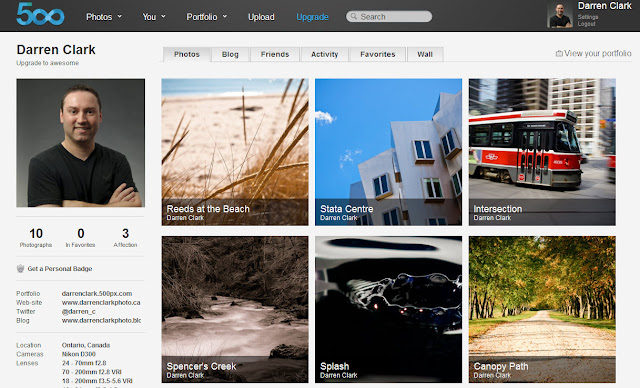
Following up from last week's post... I now have my little spot over at 500px.com. Drop by at http://500px.com/darrenclark and have a look. If you're already a member then hit the follow button, and if you like what you see then don't hesitate to drop a vote for me.
Cheers!
DC
Sunday, July 24, 2011
How Critical Are You About Your Favourites Collection?
First question, do you have a collection of your favourite photos? You know the ones you rank with a 5 star, or drop into a "favourites folder". I was sort of using the star ratings along with Collections in Lightroom.
Second question, how many photos do you have in your favourites collection? Over the years I have shot a lot of photos, and selected a lot of favourites; mine was over 200. If I liked it I dropped a 5 star rating on it or moved it to my favourites collection.
Third question, if you were asked to choose your top 10 photos, only 10, could you? Ummm, can I get back to you on that?
This is an exercise that I went through last weekend. It was driven by a number of blog and Twitter posts I have been reading about 500px.com. A photo sharing site that has been getting a lot of publicity lately. My first reaction, before seeing it, was it's just another Flick type site, but when I had a look I was totally blown away. This is definitely not another Flickr. Now don't get me wrong here, there are a lot amazing photos and creative folks on Flickr, but it is also saturated with everyday snapshots. 500px.com is site by photographers for photographers.
A tour of the site had me thinking how some of my work would fare, but that meant deciding what photos would make the cut to be considered anywhere close to what I was seeing from others. That prompted the question I posed above; if you could choose only 10, could you? So I went on a search for my all time top favourites, or as I'm referring to them now my "Portfolio Worthy" photos. To do this I created a new star rating system and set up some new Smart Collections in Lightroom to help, it looks something like this:
1 Star = All crap; delete at will... and fast (i.e., the blurry, the bad and the ugly).
2 Stars = Possibility of potential, but don't hold your breath. They're not exactly in the "delete" cross hairs, but would require a lot of work to bring them up a level or two.
3 Stars = Quality photo, needs some work to get it where I want it, but it could become a favourite.
4 Stars = My personal favourites, (key word here is "personal"). I like everything about them for various reasons. This is where I may have hundreds of photos, and that's ok for me.
5 Stars = This is it, the "Portfolio Worthy" group, the top of my favourites...my answer to the third question I asked above.
I started with my current collection of favourites and began to re-rank them based on my new system. This was not an easy exercise because I like a lot of my photos, as I'm sure you like a lot of yours, too. However, I was trying to be extra critical to force myself to pare down to 10. I couldn't do it! 10 was such a low number and there were a lot of photos that I liked! I ended up with 25 in my "Portfolio Worthy" collection so I decided that 10 was just an unrealistic number to begin with. However, starting with such a low number can really focus you on being very critical and selective, which was what I was aiming for.
Now, I'm not saying that you need to only have 10 photos in your portfolio. As I mentioned this was a truly unrealistic number. But the exercise was about being extremely critical about what you think your best work looks like, and this is the way I approached it.
So my next step is to get these photos up over at www.500px.com, which I will be doing in the next couple of days, and see what others think. It could be good, it could be bad, or it could be ugly. I'll post again once I'm up and running there.
Cheers!
DC
Second question, how many photos do you have in your favourites collection? Over the years I have shot a lot of photos, and selected a lot of favourites; mine was over 200. If I liked it I dropped a 5 star rating on it or moved it to my favourites collection.
Third question, if you were asked to choose your top 10 photos, only 10, could you? Ummm, can I get back to you on that?
This is an exercise that I went through last weekend. It was driven by a number of blog and Twitter posts I have been reading about 500px.com. A photo sharing site that has been getting a lot of publicity lately. My first reaction, before seeing it, was it's just another Flick type site, but when I had a look I was totally blown away. This is definitely not another Flickr. Now don't get me wrong here, there are a lot amazing photos and creative folks on Flickr, but it is also saturated with everyday snapshots. 500px.com is site by photographers for photographers.
A tour of the site had me thinking how some of my work would fare, but that meant deciding what photos would make the cut to be considered anywhere close to what I was seeing from others. That prompted the question I posed above; if you could choose only 10, could you? So I went on a search for my all time top favourites, or as I'm referring to them now my "Portfolio Worthy" photos. To do this I created a new star rating system and set up some new Smart Collections in Lightroom to help, it looks something like this:
1 Star = All crap; delete at will... and fast (i.e., the blurry, the bad and the ugly).
2 Stars = Possibility of potential, but don't hold your breath. They're not exactly in the "delete" cross hairs, but would require a lot of work to bring them up a level or two.
3 Stars = Quality photo, needs some work to get it where I want it, but it could become a favourite.
4 Stars = My personal favourites, (key word here is "personal"). I like everything about them for various reasons. This is where I may have hundreds of photos, and that's ok for me.
5 Stars = This is it, the "Portfolio Worthy" group, the top of my favourites...my answer to the third question I asked above.
I started with my current collection of favourites and began to re-rank them based on my new system. This was not an easy exercise because I like a lot of my photos, as I'm sure you like a lot of yours, too. However, I was trying to be extra critical to force myself to pare down to 10. I couldn't do it! 10 was such a low number and there were a lot of photos that I liked! I ended up with 25 in my "Portfolio Worthy" collection so I decided that 10 was just an unrealistic number to begin with. However, starting with such a low number can really focus you on being very critical and selective, which was what I was aiming for.
Now, I'm not saying that you need to only have 10 photos in your portfolio. As I mentioned this was a truly unrealistic number. But the exercise was about being extremely critical about what you think your best work looks like, and this is the way I approached it.
So my next step is to get these photos up over at www.500px.com, which I will be doing in the next couple of days, and see what others think. It could be good, it could be bad, or it could be ugly. I'll post again once I'm up and running there.
Cheers!
DC
Sunday, July 17, 2011
Backup, Backup and Backup
At some point in time we have all heard about someone who lost all of their data due to a hard drive crash. I've never had this happen to me, yet, but it could; anything is possible. So today I'm going to share with you my backup strategy.
Why do it? Simple, insurance. I may never have a problem, and may never need to go back and use any of the backup copies to recover data, but what if? It's pretty easy to do and there are a lot of inexpensive ways to do it, but if you want to spend more money there's no shortage of solutions there either. What you need to decide is how you want to do it, and how much you want to spend.
For me, I think a really simple backup strategy looks like this:
1) Backup of main files on one drive at your main location (i.e., home or office).
2) Backup that first drive onto a second drive - store this second drive in another part of you home or office so it's close if you need it.
3) Backup a third drive and store that one off site at an alternate location. Why is this important? Because your hard drive might not crash, it could be damaged in a fire, flood, hurricane, tornado, etc., or stolen after a break in. It's another layer of protection.
My focus here is more on a simple home based backup strategy; however, I think you can still apply the same principles to small/medium sized business. Me, I went for the smaller less expensive set-up. I work from a laptop and used to store all of my images on the hard drive with only 1 external drive as a backup. I switched my configuration for 2 reasons 1) my laptop hard drive was getting full; and 2) I had read a couple of blogs about others' experiences with recent drive failures. So here's what my set-up looks like based on my suggestions above:
1) Western Digital My Book Mirrored 2TB RAID configured to RAID 1 - this gives me 1TB storage mirrored on 2 disks - the My Book is also where my main source image files are stored. My Lightroom catalogs still reside locally on my laptop and get backed up to the My Book along with a few other folders. Because of the RAID 1 configuration I already have some protection here. If one drive fails I can replace it and keep on going.
2) The My Book gets backed up to an older Seagate 250GB Free Agent drive - this was my first backup drive from a few years ago so it still serves me well at this point. It's only 250GB so if it gets full I'll just replace it; external drives are pretty cheap now.
3) Another copy is made to a small portable Seagate Go Flex 500GB - I store this one off site.
All of these drives come with their own backup software, but I use a program call Second Copy, which works really well for me. You have a lot more control over your backup jobs and it's really easy to use. If you're using a Mac, then you already Apple's Time Machine, which I understand works very well, too.
As I mentioned before, you don't need to spend a lot on some uber sophisticated system; my set-up cost less than $400. External hard drives now are quite cheap. You can get portable 1TB drives for under $100.00. Grab a few of these and make multiple copies. If you want to spend more you can look at multi-drive RAID units that have various configurations (i.e., 2, 4 or 8 drive bays) depending on what you need. If you head in this direction I suggest that you consider one with hot-swappable drives like a Drobo or G-Safe. Can't forget that there are also a number of online storage solutions like Carbonite or CrashPlan. Tech guru (and all around nice guy), Terry White, recently wrote about CrashPlan on his blog.
So there you go. This is what I do, and it works for me. As I mentioned earlier there are many ways to do this, all you need to do is decide what you think is going to work best for you. If you haven't yet thought about your own backup strategy, then I hope I have shed some light on it for you.
Cheers!
DC
Why do it? Simple, insurance. I may never have a problem, and may never need to go back and use any of the backup copies to recover data, but what if? It's pretty easy to do and there are a lot of inexpensive ways to do it, but if you want to spend more money there's no shortage of solutions there either. What you need to decide is how you want to do it, and how much you want to spend.
For me, I think a really simple backup strategy looks like this:
1) Backup of main files on one drive at your main location (i.e., home or office).
2) Backup that first drive onto a second drive - store this second drive in another part of you home or office so it's close if you need it.
3) Backup a third drive and store that one off site at an alternate location. Why is this important? Because your hard drive might not crash, it could be damaged in a fire, flood, hurricane, tornado, etc., or stolen after a break in. It's another layer of protection.
My focus here is more on a simple home based backup strategy; however, I think you can still apply the same principles to small/medium sized business. Me, I went for the smaller less expensive set-up. I work from a laptop and used to store all of my images on the hard drive with only 1 external drive as a backup. I switched my configuration for 2 reasons 1) my laptop hard drive was getting full; and 2) I had read a couple of blogs about others' experiences with recent drive failures. So here's what my set-up looks like based on my suggestions above:
1) Western Digital My Book Mirrored 2TB RAID configured to RAID 1 - this gives me 1TB storage mirrored on 2 disks - the My Book is also where my main source image files are stored. My Lightroom catalogs still reside locally on my laptop and get backed up to the My Book along with a few other folders. Because of the RAID 1 configuration I already have some protection here. If one drive fails I can replace it and keep on going.
2) The My Book gets backed up to an older Seagate 250GB Free Agent drive - this was my first backup drive from a few years ago so it still serves me well at this point. It's only 250GB so if it gets full I'll just replace it; external drives are pretty cheap now.
3) Another copy is made to a small portable Seagate Go Flex 500GB - I store this one off site.
All of these drives come with their own backup software, but I use a program call Second Copy, which works really well for me. You have a lot more control over your backup jobs and it's really easy to use. If you're using a Mac, then you already Apple's Time Machine, which I understand works very well, too.
As I mentioned before, you don't need to spend a lot on some uber sophisticated system; my set-up cost less than $400. External hard drives now are quite cheap. You can get portable 1TB drives for under $100.00. Grab a few of these and make multiple copies. If you want to spend more you can look at multi-drive RAID units that have various configurations (i.e., 2, 4 or 8 drive bays) depending on what you need. If you head in this direction I suggest that you consider one with hot-swappable drives like a Drobo or G-Safe. Can't forget that there are also a number of online storage solutions like Carbonite or CrashPlan. Tech guru (and all around nice guy), Terry White, recently wrote about CrashPlan on his blog.
So there you go. This is what I do, and it works for me. As I mentioned earlier there are many ways to do this, all you need to do is decide what you think is going to work best for you. If you haven't yet thought about your own backup strategy, then I hope I have shed some light on it for you.
Cheers!
DC
Sunday, July 10, 2011
Glacier Bay National Park, Alaska
I have had the fortune to do a little bit of traveling over the years, which has provided a tremendous opportunity to see, and capture, some of the most beautiful parts of the world. Of all the places I've seen the most beautiful, and tranquil, has to be Glacier Bay National Park in Alaska. If you ever have the opportunity to get to this part of the world I can assure you it will be well worth it.
Cheers!
DC
We were on a cruise transiting from Whittier, Alaska, south to Vancouver, Canada. The morning we entered Glacier Bay National Park it was foggy and overcast as seen in the image above. However, that didn't last for very long as the fog lifted and we were suddenly in the midst of this breathtaking place. Lots to take in during the day, but towards the end of the day, approaching twilight, with water still like glass, it's just incredible.
Here are a few of my favourite images from that trip.
Cheers!
DC
Wednesday, July 6, 2011
Scott Kelby's Light It. Shoot It. Retouch It. Live! Tour Lands in Toronto
Today is going to start out as a normal day for me, get up and out of the house at the usual time, head down to the train station to catch the usual train and arrive at Union Station in downtown Toronto with all of the other "train zombies." But for this day, and this day only, that's where my normal routine takes a left turn... a left turn towards the Convention Centre instead of Bay Street.
Today I'm heading to see Scott Kelby's Light It, Shoot It, Retouch It Live tour. Toronto is one of only three stops in Canada, the others are Calgary on July 21st, and Vancouver on July 22nd. The Toronto session is also sold out so it's going to be a full house. There's still space available for Calgary and Vancouver. You can find out more and register at Kelby Training.
Cheers!
DC
Today I'm heading to see Scott Kelby's Light It, Shoot It, Retouch It Live tour. Toronto is one of only three stops in Canada, the others are Calgary on July 21st, and Vancouver on July 22nd. The Toronto session is also sold out so it's going to be a full house. There's still space available for Calgary and Vancouver. You can find out more and register at Kelby Training.
Cheers!
DC
Friday, July 1, 2011
Happy Canada Day Everyone!
Extra nice that this year Canada Day falls on a Friday, which means a long weekend. Started the day with our annual Canada Day 5k race down by the lake. Beautiful sunny morning, clear blue sky... not a bad way to start.
Cheers!
DC
Sunday, June 5, 2011
50th Anniversary Couple
A couple of weeks ago I photographed a couple for their 50th Anniversary. This was no ordinary couple; it was my parents who will be celebrating their 50th Wedding Anniversary in June. So first of all I have to say Happy Anniversary!
My mother had talked about getting a current photo for the occasion so I decided to turn the living room into a makeshift studio and invite them up. Besides, it’s not every day the kid gets to be the director and tell the parents what to do.
I also wanted to do something a little more casual so we headed to the kitchen as we have a large set of sliding glass doors going out into the back yard, which let in a lot of light, so I was hoping to use that to my advantage.
Set-up... I was basically using 2 lights, both SB900s. My main light was the 24 in. Lastolite Easy Box and my fill came from a small shoot through umbrella. In the last 2 photos, I used just the umbrella as my main.
Oh yeah… I did get this all done within 30 minutes so they were able to keep to their busy social schedule.
Cheers!
DC
My mother had talked about getting a current photo for the occasion so I decided to turn the living room into a makeshift studio and invite them up. Besides, it’s not every day the kid gets to be the director and tell the parents what to do.
I was told that I only had 30 minutes as they were on tight schedule (you know how retired people are). So we got started and did some typical stand up poses first and then they got somewhat comfortable on the floor for some sitting shots, both done against a simple backdrop.
I also wanted to do something a little more casual so we headed to the kitchen as we have a large set of sliding glass doors going out into the back yard, which let in a lot of light, so I was hoping to use that to my advantage.
Set-up... I was basically using 2 lights, both SB900s. My main light was the 24 in. Lastolite Easy Box and my fill came from a small shoot through umbrella. In the last 2 photos, I used just the umbrella as my main.
Oh yeah… I did get this all done within 30 minutes so they were able to keep to their busy social schedule.
Cheers!
DC
Subscribe to:
Comments (Atom)

















































